Interlogix TruPortal Bedienungsanleitung
Stöbern Sie online oder laden Sie Bedienungsanleitung nach Software Interlogix TruPortal herunter. Interlogix TruPortal User Manual Benutzerhandbuch
- Seite / 138
- Inhaltsverzeichnis
- FEHLERBEHEBUNG
- LESEZEICHEN
- TruPortal™ 1
- GNU Public Licenses 3
- Table of Contents 10
- Introduction 13
- Installing Hardware 15
- System Architecture Overview 16
- Preparing for Configuration 19
- Determining Network Settings 20
- Using the Installation Wizard 21
- Using the Upgrade Wizard 23
- Configuring the System 25
- Logging into the System 27
- Setting the Date and Time 27
- Configuring Network Security 28
- Configure Network Settings 29
- Configuring Security 30
- Configure Site Security 31
- Configuring Card Formats 32
- Add a Card Format 33
- Remove a Card Format 33
- Configuring Devices 34
- Configure Inputs and Outputs 36
- Configure a Door Controller 37
- Replace a Door Controller 37
- Configure Doors 38
- Door Configuration Options 41
- Configure Readers 44
- Configuring Video Devices 45
- Add a DVR/NVR 46
- Add a Video Camera 46
- Add Video Layouts 47
- Configuring Areas 48
- Configuring Anti-Passback 49
- Creating Holiday Groups 50
- Add a Holiday Group 51
- Copy a Holiday Group 51
- Creating Schedules 52
- Creating Reader Groups 54
- Configuring Access Levels 55
- Configuring Operator Roles 55
- Add an Operator Role 56
- Modify an Operator Role 56
- Copy an Operator Role 56
- Configuring Email 57
- Modify an Email List 58
- Add an Email List 58
- Remove an Email List 59
- Disable Email Notifications 59
- Add User-Defined Fields 61
- Rearrange User-Defined Fields 61
- Remove a User-Defined Field 61
- Configuring Action Triggers 63
- Understanding Actions 68
- Add an Action Trigger Record 73
- Configuring a Network Share 74
- Copy a Network Share 75
- Remove a Network Share 75
- Managing Access 77
- Remove a Person 78
- Upload a Person ID Photo 78
- Remove a Person ID Photo 79
- Managing Credentials 80
- Remove a Credential 81
- Managing User Accounts 82
- Creating Reports 83
- Searching for Persons 84
- Monitoring Access 85
- Monitoring Events and Alarms 86
- Export Events 87
- Load More Events 87
- Load All Events 87
- Search for Events 87
- Monitoring Video of Events 88
- Monitor Video 89
- Download a Video Clip 89
- Video Controls Reference 90
- Controlling Doors 91
- Lock Out All Doors 93
- Unlock All Doors 93
- Door Command Menus 93
- Event View Tab 94
- Schedule View Tab 94
- Door Fallback Mode 95
- Controlling Action Triggers 96
- Resetting Anti-Passback 96
- Maintenance 99
- Create a Backup File 100
- Schedule Automated Backups 100
- Back Up Events 101
- Restore from a Backup 101
- Save Data and Custom Settings 101
- Restore Custom Settings 102
- Reset Factory Settings 102
- Updating the Firmware 103
- Managing Language Packs 104
- Add a Language Pack 105
- Remove a Language Pack 105
- TruPortal Software User Guide 106
- Troubleshooting 107
- Diagnostics 108
- Hardware Problem States 111
- Troubleshooting Readers 111
- Troubleshooting Schedules 112
- Tamper States 112
- Power and Battery Events 112
- Backup Battery Events 112
- Device Events 113
- Video Player Errors 115
- Reference 117
- Before You Begin 120
- 4. Click [Login] 121
- Port Usage 125
- Pulse Duration Accuracy 127
- Glossary 129
Inhaltsverzeichnis
TruPortal™ SOFTWARE USER GUIDE P/N 461043001B • REV 01.07 • ISS 31OCT14
Table of Contentsiv TruPortal Software User GuideDoor Command Menus . . . . . . . . . . . . . . . . . . . . . . . . . . . . . . . . . . . . . . . . .
Maintenance88 TruPortal Software User GuideCreate a Backup FileThis section describes how to create a backup file and download it to a local client wo
TruPortal Software User Guide 89Saving and Restoring Custom SettingsBack Up EventsNote the following details about events:• Events cannot be restored
Maintenance90 TruPortal Software User Guide5. Type the security phrase, exactly as shown (case sensitive). 6. Click Save Custom Settings.Restore Custo
TruPortal Software User Guide 91Updating the FirmwareUpdating the FirmwareFeature improvements are occasionally made available on the product web site
Maintenance92 TruPortal Software User Guide8. Click [Next].9. Click [Update].After a System Controller firmware update, the System Controller will res
TruPortal Software User Guide 93Managing Language PacksAdd a Language Pack1. Launch a supported Internet browser.2. Download the desired language pack
Maintenance94 TruPortal Software User Guide
TruPortal Software User Guide 95CHAPTER 8 TroubleshootingResolving Browser IssuesClearing the cache and restarting the browser can solve many apparent
Troubleshooting96 TruPortal Software User Guideconfiguring a service port that is unblocked by the firewall. See Configure Network Settings on page 17
TruPortal Software User Guide 97Diagnostics• An ellipsis (...) appears if additional information about a category is available in a tool tip that can
TruPortal Software User Guide vTable of ContentsCHAPTER 9 Reference . . . . . . . . . . . . . . . . . . . . . . . . . . . . . . . . . . . . . . . . .
Troubleshooting98 TruPortal Software User GuideFusesThe fuses protect DC power provided by the System Controller board for use by external peripherals
TruPortal Software User Guide 99DiagnosticsHardware Problem StatesHardware items can have the following problems: Controller• TamperModules• Offline•
Troubleshooting100 TruPortal Software User GuideTroubleshooting SchedulesIf a schedule is not behaving as expected, review the following sections:• Cr
TruPortal Software User Guide 101Error, Warning and Event MessagesFuse EventsDevice Events* Not applicable to built-in door controllerDevice Communica
Troubleshooting102 TruPortal Software User GuideDoor Tamper EventsDoor Tamper Alarm/RestoredUsed to indicate tamper condition on any of the four door
TruPortal Software User Guide 103Video Player ErrorsVideo Player ErrorsIf problems displaying video are encountered, review Before You Begin on page 7
Troubleshooting104 TruPortal Software User Guide
TruPortal Software User Guide 105CHAPTER 9 ReferenceSystem CapacitiesAttribute CapacityNumber of persons 10,000Number of unique credentials 10,000Cred
Reference106 TruPortal Software User GuideConfiguring IP-Based Single Door ControllersBefore configuring IP-based Single Door Controllers (IPSDCs) in
TruPortal Software User Guide 107Configuring IP-Based Single Door Controllers• Feature improvements for IPSDCs are occasionally made available on the
Table of Contentsvi TruPortal Software User Guide
Reference108 TruPortal Software User Guide5. Click Properties.• If Obtain an IPvx /Address Automatically is already checked, select Use the Following
TruPortal Software User Guide 109Configuring IP-Based Single Door Controllers• If an installation requires that an IPSDC and its corresponding host co
Reference110 TruPortal Software User GuideThe Controller Information page displays the Parameters form. 5. (Recommended) Change the default password t
TruPortal Software User Guide 111Pre-Defined Operator Role PermissionsTo enable the ICT temporarily:1. Press and hold SW4 until D19 (i.e., the Watchdo
Reference112 TruPortal Software User GuideAction Triggers: MonitorNone, View, ExecuteExecute Execute Execute View ExecuteAnti-Passback ResetNone, View
TruPortal Software User Guide 113Port UsagePort UsageHardware devices use ports to allow software applications to share hardware features without inte
Reference114 TruPortal Software User GuideSystem Controller TCP/80 TruPortal User Interface and utilitiesSystem Controller TCP/443 TruPortal User Inte
TruPortal Software User Guide 115Pulse Duration AccuracyPulse Duration AccuracyWhen configuring action triggers that turn a pulse on or off, note that
Reference116 TruPortal Software User Guide1 day 0d:23:40:43 – 1d:00:00:427 days 7d:00:20:43 – 7d:16:20:42
TruPortal Software User Guide 117GlossaryAccess LevelOne or more reader/schedule combinations, used to control hardware access by one or more cardhold
TruPortal Software User Guide 1CHAPTER 1 IntroductionTruPortal™ is a web-based access control solution that is designed to be simple to use, yet sophi
Glossary118 TruPortal Software User Guidemounted in a similar position on the door frame.Door HolderA device that holds a door in the open position un
TruPortal Software User Guide 119GlossaryPALA video standard used in Europe, Australia, and New Zealand. PAL video broadcasts 625 lines every 1/25 sec
Glossary120 TruPortal Software User Guide
TruPortal Software User Guide 121IndexAAccess History report ... 71Access Level ...
Index122 TruPortal Software User GuideBackup/Restore page ... 87Backups, restoring data ...
TruPortal Software User Guide 123IndexEEmail page ... 45Email Server tab ...
Index124 TruPortal Software User GuideLanguagesadding... 93managing language packs ...
TruPortal Software User Guide 125Indexcredentials ... 69email lists ...
Index126 TruPortal Software User GuideVideo Layouts page ... 35Video page ... 76, 7
Introduction2 TruPortal Software User Guide• The Import/Export Wizard can be used to import persons and credentials data from an existing database in
TruPortal Software User Guide 3CHAPTER 2 Installing HardwareThe first step in setting up the System is to install the hardware components that will be
Installing Hardware4 TruPortal Software User GuideSystem Architecture OverviewThe System Controller functions as the brain of the System that receive
TruPortal Software User Guide 5Documenting the Physical Location of Each DeviceDocumenting the Physical Location of Each DeviceAs each device for each
Installing Hardware6 TruPortal Software User GuideConnecting to a Local Client Workstation or LANThe System Controller can be connected directly to a
TruPortal Software User Guide 7CHAPTER 3 Preparing for ConfigurationAfter hardware devices are installed, the following steps should be performed befo
Interlogix® TruPortal™ Software User Guide, product version 1.6. This guide is item number 461043001B, dated October 31, 2014. Copyright © 2014 United
Preparing for Configuration8 TruPortal Software User GuideDetermining Network SettingsBefore using the Installation Wizard to perform an initial confi
TruPortal Software User Guide 9Using the Installation WizardUsing the Installation WizardThis section describes how to use the Installation Wizard to:
Preparing for Configuration10 TruPortal Software User GuideNote: After the initial configuration is complete, the System can be synchronized with a N
TruPortal Software User Guide 11Using the Upgrade WizardUsing the Upgrade WizardExisting TruPortal 1.0 or goEntry 3.0 customers can use the Upgrade Wi
Preparing for Configuration12 TruPortal Software User Guide6. Log in as a user with Execute permissions for the Firmware Updates feature, and then cli
TruPortal Software User Guide 13CHAPTER 4 Configuring the SystemTruPortal is designed so that, once configured, persons and credentials can be added a
Configuring the System14 TruPortal Software User GuideIMPORTANT: If any IPSDCs are installed, configure them to recognize the IP address of the Syste
TruPortal Software User Guide 15Logging into the SystemLogging into the System1. Launch an Internet browser.2. Type the IP address for the System in t
Configuring the System16 TruPortal Software User Guidec. Type the IP address of the NTP server.d. Click [Accept Changes].e. Click [Sync now].6. Click
TruPortal Software User Guide 17Configuring Network Security2. Click the Network Configuration tab.3. Click [Import Certificate]. The Upload Certifica
There is no guarantee that interference will not occur in a particular installation. If this equipment does cause harmful interference to radio or tel
Configuring the System18 TruPortal Software User Guide11. Click [Save] to accept the network configuration changes.A message will appear to indicate t
TruPortal Software User Guide 19Configuring SecuritySet SSH Password for Service AccountAn SSH connection can be enabled on the Security tab of the Sy
Configuring the System20 TruPortal Software User Guide• All Access: Access is granted if the card matches any format defined on the System Administrat
TruPortal Software User Guide 21Configuring Card Formats• A raw card format does not include a facility code, but instead treats all data bits on the
Configuring the System22 TruPortal Software User GuideConfiguring Devices This section describes how to configure the following devices:• System Contr
TruPortal Software User Guide 23Configuring DevicesIMPORTANT: Door controllers will go offline during the scan, which usually takes several minutes.
Configuring the System24 TruPortal Software User Guide1. Select System Administration > Devices.2. Select the System Controller. 3. Click the Gener
TruPortal Software User Guide 25Configuring DevicesConfigure a Door ControllerNote: If any IPSDCs are installed, configure them to recognize the IP a
Configuring the System26 TruPortal Software User GuideConfigure DoorsEach door needs to be configured for: • The length of time it should be unlocked
TruPortal Software User Guide 27Configuring DevicesNote: The Aux and Tamper inputs listed above do not apply to doors connected to IPSDCs.17. Click [
OpenSSL, AstraFlex Components and LIGHTTPD are licensed under a Modified BSD LicenseCopyright © 1998—2011 The OpenSSL Project. All rights reserved.Cop
Configuring the System28 TruPortal Software User Guidec. Select an Aux Relay On Time.16. Configure the sensor Input Types for:• Door Contact sensor• R
TruPortal Software User Guide 29Configuring Devices16. (Optional) If an alarm light or klaxon is wired to the door, select “Door Held/Forced” from the
Configuring the System30 TruPortal Software User GuideDo Not Activate Strike on RTEA Request to Exit contact is typically a button located near the as
TruPortal Software User Guide 31Configuring DevicesNote: The Tamper option controls the tamper input point only, not the Door Contact, Request to Exi
Configuring the System32 TruPortal Software User GuideInput TypesNO (Normally Open)The sensor switch is normally open.NC (Normally Closed)The sensor s
TruPortal Software User Guide 33Configuring Video DevicesConfigure I/O Expansion Modules1. Select System Administration > Devices.2. Select the IO
Configuring the System34 TruPortal Software User GuideAdd a DVR/NVRBefore adding a DVR/NVR, see the Release Notes to determine the minimum firmware re
TruPortal Software User Guide 35Configuring Video DevicesAdd Video Layouts Video layouts determine how many camera inputs can be monitored from a comp
Configuring the System36 TruPortal Software User GuideConfiguring Areas Areas represent the spaces in the physical floor plan of a facility, specifica
TruPortal Software User Guide 37Configuring Anti-PassbackRemove an AreaNote: The Default Area cannot be removed.1. Select Access Management > Area
gSOAP is licensed under the gSOAP Public License (modified MPL license) Copyright © 2001-2009 Robert A. van Engelen, Genivia Inc. All Rights Reserved.
Configuring the System38 TruPortal Software User GuideCreating Holiday GroupsHolidays are exceptions in workplace schedules.Creating a holiday group f
TruPortal Software User Guide 39Creating Holiday GroupsAdd a Holiday GroupIMPORTANT: The creation of a holiday group will take effect immediately. Th
Configuring the System40 TruPortal Software User Guide5. Make changes to holidays in the copied group as needed.6. Click [Accept Changes].Remove a Hol
TruPortal Software User Guide 41Creating SchedulesAdd a Schedule1. Select Access Management > Schedules.2. Click [Add].3. Type a descriptive name i
Configuring the System42 TruPortal Software User Guide2. Select the schedule to remove.3. Click [Remove]. The Remove Item dialog box appears.4. Click
TruPortal Software User Guide 43Configuring Access LevelsConfiguring Access Levels Access levels determine which doors a credential has access to and
Configuring the System44 TruPortal Software User Guideoperator individually, the operator role feature allows users to assign access privileges common
TruPortal Software User Guide 45Configuring Email1. Select System Administration > Operator Roles.2. Select the role to be copied.3. Click [Copy].4
Configuring the System46 TruPortal Software User GuideIf the email server uses SSL, the default value is 465; otherwise, the default value is 25.c. If
TruPortal Software User Guide 47Configuring User-Defined Fieldsc. Type the email address of the person in the Email Address field.5. When finished add
Configuring the System48 TruPortal Software User Guidepersonal information and users with the Guard role should be able to view only non-protected per
TruPortal Software User Guide 49Scheduling Door and Reader BehaviorAdd User-Defined FieldsThe user-defined fields are part of the Person records in th
Configuring the System50 TruPortal Software User Guide> Devices) and request a credential and PIN after business hours (Monitoring > Doors >
TruPortal Software User Guide 51Configuring Action TriggersConfiguring Action TriggersWith the Action Triggers feature, a set of trigger conditions ca
Configuring the System52 TruPortal Software User GuideHeld Open Becomes true when door held open alarm is active. Becomes false when door held open al
TruPortal Software User Guide 53Configuring Action TriggersGranted - Entry Made Becomes true when door is opened and reader leads to non-outside area.
Configuring the System54 TruPortal Software User GuideNote the following details about triggers:• Up to ten groups of condition statements can be crea
TruPortal Software User Guide 55Configuring Action Triggers• If a system entity (for example, a reader) is defined in a condition statement and then t
Configuring the System56 TruPortal Software User GuideThe following example shows when a Holiday in Effect trigger is active if a holiday negatively i
TruPortal Software User Guide 57Configuring Action TriggersThe following table lists available actions:Actions NotesEntity: System ControllerReset APB
TruPortal Software User Guide iTable of ContentsCHAPTER 1 Introduction . . . . . . . . . . . . . . . . . . . . . . . . . . . . . . . . . . . . . . .
Configuring the System58 TruPortal Software User GuidePIN Only - Out Reader Sets reader to “PIN Only” access mode. Note: Does not affect door strike.P
TruPortal Software User Guide 59Configuring Action TriggersNote the following details about action trigger records:Buzzer Off - Doors See correspondin
Configuring the System60 TruPortal Software User Guide• Up to 10 actions can be included per action trigger record. These actions can be any combinati
TruPortal Software User Guide 61Configuring Action TriggersAdd an Action Trigger Record1. Select System Administration > Action Triggers.2. Click [
Configuring the System62 TruPortal Software User GuideCopy an Action Trigger Record1. Select System Administration > Action Triggers.2. Click the a
TruPortal Software User Guide 63Creating a Backup and Restore PointCopy a Network Share1. Select System Administration > Network Share.2. Click the
Configuring the System64 TruPortal Software User Guide
TruPortal Software User Guide 65CHAPTER 5 Managing AccessAccess to a facility and the User Interface can be managed by:• Adding and removing persons,•
Managing Access66 TruPortal Software User Guide• Add any necessary user-defined fields that can be used to enter personal data about personnel, such a
TruPortal Software User Guide 67Managing Persons• Total photo storage is limited to 40 MB.• If larger photos are uploaded, the 40 MB maximum may be ex
Table of Contentsii TruPortal Software User GuideConfiguring Card Formats . . . . . . . . . . . . . . . . . . . . . . . . . . . . . . . . . . . . . .
Managing Access68 TruPortal Software User GuideManaging CredentialsEvery person who needs to enter a facility will need a credential (i.e., an ID badg
TruPortal Software User Guide 69Managing Lost or Stolen Credentials10. (Optional) Select an Active From and Active To date if the credential has a lim
Managing Access70 TruPortal Software User Guide6. Select a date in the past.7. Click [Accept Changes].Restore a Found Credential1. Select Access Manag
TruPortal Software User Guide 71Creating Reports8. Click [OK].9. Click [Accept Changes].Deactivate a User Account1. Login as an Administrator or Deale
Managing Access72 TruPortal Software User GuideCreate a Report1. Select Reports.2. Select the type of report to create.3. Fill out the report-specific
TruPortal Software User Guide 73CHAPTER 6 Monitoring AccessDuring day to day operations, facility access can be monitored and controlled by:• Viewing
Monitoring Access74 TruPortal Software User GuideMonitoring Events and AlarmsThe Events page provides a record of:• Access issues• Unauthorized access
TruPortal Software User Guide 75Monitoring Events and AlarmsLoad More Events The Events page displays the most recent events. To view older events tha
Monitoring Access76 TruPortal Software User GuideMonitoring Video of EventsThe System can display the live or recorded video from specific cameras, an
TruPortal Software User Guide 77Monitoring Video of Events1. Select Events.2. Scroll to or search for the event.3. Click the Camera icon that appears
TruPortal Software User Guide iiiTable of ContentsUnderstanding Triggers . . . . . . . . . . . . . . . . . . . . . . . . . . . . . . . . . . . . . . .
Monitoring Access78 TruPortal Software User Guidec. Wait for 30 seconds.d. Click the Record Live/Playback Video button.A timebar appears on the video
TruPortal Software User Guide 79Controlling DoorsControlling DoorsThe Monitoring > Doors page shows the status of the doors, the assigned readers,
Monitoring Access80 TruPortal Software User GuideUnlock a DoorUse the Unlock Door command to override security for the door, allowing anyone to exit o
TruPortal Software User Guide 81Controlling Doors3. Select Reinstate All Doors.A Reader Reinstated event will be generated for each reader that was pr
Monitoring Access82 TruPortal Software User GuideUnlock All DoorsReleases the locks on all doors, allowing free access and egress. This will be record
TruPortal Software User Guide 83Controlling DoorsSchedule Mode (Door)Select an option from this list to set behavior for the specific door during the
Monitoring Access84 TruPortal Software User GuideControlling Inputs and Outputs Inputs and outputs can be monitored from the Monitoring > Inputs/Ou
TruPortal Software User Guide 85Resetting Anti-Passbackthat the person has left the specific area. As a result, if the System is configured for hard a
Monitoring Access86 TruPortal Software User Guide
TruPortal Software User Guide 87CHAPTER 7 MaintenanceA few simple maintenance activities will help make sure the System runs efficiently with minimal
Weitere Dokumente für Software Interlogix TruPortal

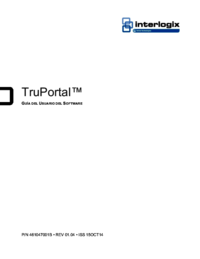



 (152 Seiten)
(152 Seiten) (152 Seiten)
(152 Seiten)







Kommentare zu diesen Handbüchern